How to Fill Shapes With An Image in PowerPoint
- everyoul

- Aug 2, 2022
- 1 min read
Updated: Oct 16, 2022
The Steps
Open PowerPoint.
Create a new presentation or open a current one.
Insert shape.
Select shape.
Format shape > shape fill > picture (select where you are getting your image from).
Yay! You now have a shape filled with a picture.
To make sure your image isn't stretched we suggest formatting the image:
Picture format > crop > fill.
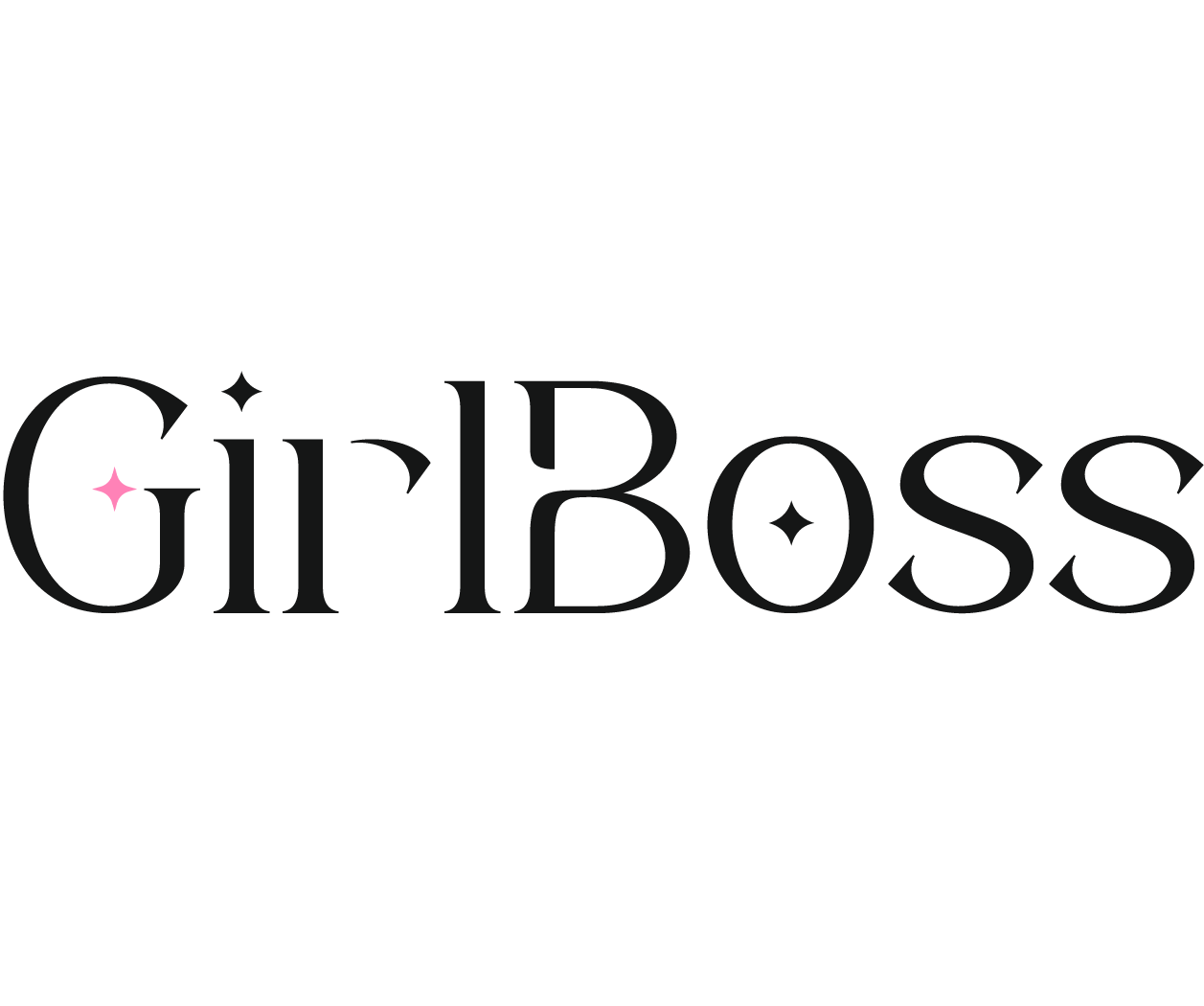


Comments